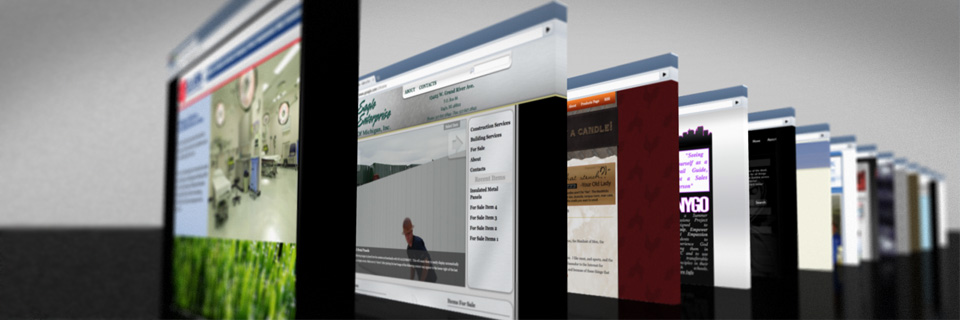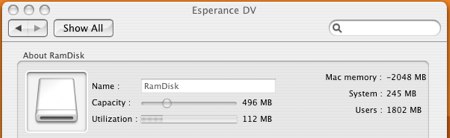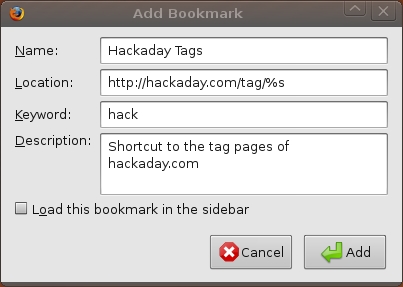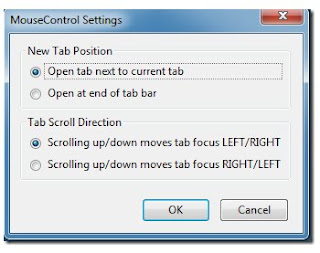Good news for Google Chrome users - the long-anticipated password syncing functionality has just popped up in the Developer version of the Google Chrome Web browser, which means similar support for users of the beta and stable versions of Chrome is likely to be just around the corner.
We were able to test the new syncing functionality this morning between multiple computers and encountered no errors or obstacles. Password syncing appears to be a go!
Spotted Earlier this Year in Settings, but Was Flaky
Although support for password syncing was spotted earlier this year in Chrome's settings by the folks at
Download Squad, the implementation was flaky and wasn't working for all users, they reported. This latest update may hopefully deliver more stability to the feature.
According to the
release notes for the Dev Channel build of the Chrome browser, linked to yesterday by the official
Chrome Releases blog, a number of issues relating to password synchronization have now been addressed.
Message Appears on New Tab Page
In our case, we saw the badge indicating an update was available for Google Chrome. After performing the update and relaunching the browser, we noticed a note at the bottom of the New Tab page in Chrome indicating the feature. It read:
"New! Google Chrome can now sync your passwords." 
Clicking the link to enable the feature brought up a "Set up Sync" box where you must fill in your Google Account password. A second screen then appeared, offering you the option to encrypt your password data using either your Google Account password, or, for added security, a special "sync passphrase" - that is, a phrase or sentence that's harder to guess.



After updating from the Beta release to the Dev build on a second machine, we were then able to configure password synchronization from the settings on the additional device. To set it up, Chrome prompted for the passphrase we had just created.

No Official Mention?
Despite the feature's appearance, there's no official mention of password sync being added in the blog post on the Google Chrome Releases website. However, the bug fixes mentioned above do show there's a lot of work going into polishing this new addition.
It's also interesting that the Google Chrome Dev channel is primarily focused on stability improvements right now, a trend which typically indicates that Chrome 9 (the current beta) is probably about to go stable while Chrome 10 (the current Dev build) is about to move into the beta spot. At this point, the beta testers would then have access to the password sync feature, too.
But given that Google hasn't made an official announcement about the launch of password syncing, it's unclear whether or not the feature was supposed to debut just yet, Dev version or otherwise. Will it survive the next Dev build update? Or is this just another accidental sighting, like
the one that popped up in October, but was not truly functional? Stay tuned.
In the meantime, for those of you running the Dev build of Chrome, you can try out the new functionality now. Mac and Windows builds are supported. We have not tested on Linux.