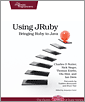Now that you know the tools Photoshop has to offer, we're going to take a look at using them to correct and alter color, retouch blemishes and other unwanted parts of your photos, and enhance portraits to make the subject look especially good.
zone: top
size: 300x600
keywords: origin=lifehacker, refer=search
Welcome to the second lesson in our Basics of Photoshop series. The main lesson is the video above and the text below is for reference. Most of what you're going to learn here is best demonstrated in the video, so watching it is the best way to learn. In this lesson we're going to be covering three things: color correction, photo retouching, and photo enhancing. We're going to look at basic ways to perform these tasks and nothing too complex, but you'll find that these simple methods are very powerful and can handle the majority of what you'll want to do with your photos.
Color Correction
Color correction is a lot easier than you think. You just need to know which colors are complimentary (meaning on the opposite end of the color wheel) and you can use those to cancel out too much of another color. (If you need a refresher on color, check out our
color guide.) You also need to be able to spot where colors are the most prominent. This means being able to tell, for example, when red is dominating the light areas of the photo and blue is dominating the dark areas. If you simple applied a blue filter to the entire photo, you'd end up with more neutral highlights—which you want—but a photo that looks too cool because the shadows are overly saturated with blue color. To recap, you need to pay attention to two major things when color correcting: which colors are dominating the photograph and which colors aren't, and also
where, tonally, those dominating colors exist.

This is something you can generally do just by eying the photo, but the proper method is to consult the histogram. You can bring this up by going into the Window menu and choosing Histogram. The left side represents the shadows, the right side the highlights, leaving the middle for the midtones. If a particular color is dominating the photo in any area, you'll see it dominating that space on the histogram. This can be a handy guide for spotting necessary corrections.
Now that you've got a basic idea of what we're going to be targeting, let's take a look at some of the best color balancing tools Photoshop has to offer. You can find all the adjustments we'll be discussing in the following places:
- You can find standard adjustments that apply to a single layer by going to the Image menu, choosing Adjustments, then choosing the adjustment you want.
- If you want to create an adjustment layer that can apply to multiple layers and be adjusted after the first application you can create an adjustment layer. You can either do this by going into the Layers menu, choosing Adjustment Layer, and then selecting the adjustment you want, or just selecting the adjustment you want from the Adjustments palette.
Color Balance

Color Balance is not a very flexible tool, but sometimes you just need minor adjustments to color and you can use Color Balance to apply them quickly. If the brightest parts of your photo are just a little bit too red—something that's common with photos taken in low light—you can just select the Highlights radio button and then move the sliders towards cyan and blue a bit until you start to see the colors look a bit more balanced and neutral. You can also use Color Balance to create some interesting color effects by emphasizing different colors in the shadows, midtones, and highlights. Play around with it and get a feel for what it can do. It's not a tool you want to use most of the time, since Curves will generally help you do everything better and with more flexibility, but for quick changes Color Balance can definitely be useful.
Levels

Levels is like Curves (which we'll discuss next) with training wheels. You have three main sliders. On the left, you have the shadows slider. Moving it to the right will increase the intensity of the shadows. On the right, you have the highlights slider. Moving it to the left will increase the intensity of the highlights of your photo. In the middle, you have the midtones slider. Moving it to the left will brighten up your photo and moving it to the right will make it darker. These sliders mainly affect contrast. The sliders under Output Levels affect brightness. Moving the black slider towards the white one will brighten things up. Moving the white slider toward the black one will darken them. By default, Levels applies any of these changes to the entire photo, but you can select a specific color channel and alter it all by itself. There's a little drop-down menu at the top of the Levels panel that lets you select from all channels—I'm going to assume you're in the RGB colorspace and it says RGB—or each individual channel (red, green, and blue). If you want to brighten or darken just the reds, select the red channel and make your adjustments. To see a full demonstration of how Levels works, watch the video.
Curves

Curves is definitely the best color correction tool you've got in Photoshop, but you might find it a little intimidating and shy away from it since Levels seems to work well enough. Trust me—curves is much better, so take the time to get to know it and learn how it works so you're using it to do most of your adjustments. It's powerful, versatile, and very easy to control once you get the hang of it. That said, it works a lot like levels only you set your own points. You can adjust the entire image or just specific channels, just like you can in levels. To make a point on the curve, you just click anywhere on the line and drag in a particular direction. If you pull towards the top left corner, you'll brighten things up. If you pull down towards the bottom right corner, you'll darken things. The middle of the line in curves represents the midtones. The bottom of the line, touching the bottom left corner, represents the shadows. That would leave the top, which represents the highlights.
Here's an example of creating a simple curve: make a point at the midpoint of the line and then two more points that are each about one grid space away from the midpoint. Pull the bottom-most point down into the shadows a bit and the top-most point up into the highlights. This will create basic contrast and is the simplest adjustment you can make in curves. If you're having trouble understanding how this works, you can see an example in your Photoshop presets. At the top of the Curves window, you'll see a preset menu. Choose "Strong Contrast" and you'll get a curve that's similar to the one we just discussed. You should also check out the video at the top of this post to see a full demonstration of Curves.
Auto Tone

Sometimes you can just let Photoshop do a lot of the work for you. While you don't want to rely on Photoshop's Auto Tone option, you can just chose it from the Image menu to let Photoshop make an educated guess about what your photo needs in terms tone and color adjustments. Sometimes you can save yourself a little time by just using Auto Tone, but definitely don't rely on it. Sometimes it just gets it right and it takes about two seconds to try it out and see if it works. If it doesn't work, undo it, and do the corrections yourself. If it does work, you just saved yourself some time.
Photo Retouching and Enhancing
Basic photo retouching and enhancing is very easy and very effective if done with the right level of subtlety. We're going to take a look at some options for correcting problems in your photos—like cuts on a face, dry skin, dust from the lens, etc.—and also how to enhance a portrait to make it look especially nice.
Touch Ups
Most of the touch ups you're going to want to perform can be accomplished with the healing brush or the cloning stamp. If you're trying to just make a person look their best—which is all you really ought to be doing with a portrait—you can do most of what you want to do with the healing brush and clone stamp—two tools wel discussed in a reasonable amount of detail in
lesson one. We'll also take a brief look at some of your other options as well.
The Healing Brush Revisited

We've already discussed the healing brush quite a bit so we're not going to go over it in great detail here. Basically it works by selecting a source point (which you do by option-clicking an area of the photo) and painting over the area you want to "heal" with image data from the source point. The healing brush then uses its magic to blend in the painted source material with the stuff surrounding it. Generally this results in a more realistic result than you'd get with the Clone Stamp, but not always. The Clone Stamp works in the exact same fashion as the Healing Brush, but the Clone Stamp doesn't do any healing. All it does is replace the target area with whatever you selected as a source point. While you're technically cloning another part of the photo and this may seem like it's going to look redundant, when you're correcting small areas it can sometimes look better than what the Healing Brush will give you—especially when you're near hard edges and areas of contrast. Both tools are best demonstrated visually, so be sure to watch the video if you're having trouble understanding how they work.
Other Tools

In addition to the Healing Brush and Clone Stamp, there are a few other ways to make corrections. If you're looking to reduce redness in certain parts of the skin, often times you can accomplish this by simply desaturating the red area a little bit. The Sponge Tool can help you easily desaturate a particular area. (If you've forgotten what the Sponge Tool is, refer back to
lesson one.) If you're removing blemishes and want some alternatives, the Spot Healing Brush can sometimes be a little easier to use than the regular Healing Brush (you can find it by clicking and holding down the Healing Brush in the tool bar). It doesn't require you to set a source point. One last option is using Content-Aware Fill, which is a new feature in Photoshop CS5. To use it, what you want to remove needs to be in the background layer. Select the part you want to remove with a Marquee or Lasso tool and press delete. You should be presented with a dialogue box asking you what you want to do. If "Use:" isn't set to Content-Aware, change that and then press OK. Once you do, Photoshop will try to figure out what your photo should look like without that element. The more precise your selection is, the more successful Photoshop will be in replacing it. If you select something outside of the area you want to remove, it's possible that this will confuse Photoshop and you'll end up with unsatisfactory results. Generally you'll want to reserve Content-Aware Fill for removing items more prominent than blemishes, as the healing brush tools tend to do a better job at that, but it can do the job as well.
Enhancing a Portrait
Using a couple of minor enhancements, you can make a portrait look significantly better than the original photograph. Everything we're going to discuss here is designed to bring out the best in the image of the person you're working on and not necessarily look better than they actually do. Photos tend to pick up more detail than we'd normally notice and people generally don't have pimples, cuts, or other blemishes on their faces all the time. The idea is to bring out the best in the subject and not perform anything that's untrue to their appearance or is just downright unrealistic.
Color Channeling

One of the best and easiest tricks to enhancing a portrait is making use if your color channels. You can find your color channels in the Channels palette on the right side of your screen. Assuming you're in the RGB color space, you'll see four options: RGB, red, green, and blue. RGB is the color image as you know it. The others are the respective channels. Click each of these and note their differences. You'll find that red has the most light, blue has the most detail, and green is kind of a combination of them both. When you're dealing with people, detail in skin is generally something you want to avoid and that's exactly what the red channel can help you do. Sometimes it's a near-perfect black and white photo all by itself, but if we're working with color it's still very useful. To make a nice adjustment, select the red channel, then select all (Command+A on a Mac, Control+A on a PC) and copy the image. Now switch back to the RGB combine channel, go back to your Layers palette, and paste the red channel. This will create a new layer on top of your background and you'll see only the red channel on your canvas. From the Layers palette, select a blending mode of Overlay for your red channel layer and reduce its opacity to somewhere between 20 and 30 percent. As you're making this adjustment you'll see what a nice effect it can have (or you can just see this effect by watching the video associated with this lesson). This is one of the easiest adjustments to make and it's incredibly useful. It removes unwanted detail in the skin, adds contrast right where you want it, and often improves your photo's color as well.
Burning and Dodging

Burning and dodging can also be extremely useful when applying "virtual makeup" to your subject. This is something you'll want to do for men as well as women, because we're going to be very subtle and make it look as natural as possible. The idea is to place added contrast in the features of the face we want to emphasize: the eyes, nose, and mouth. You can use the burn tool to burn the midtones and shadows of the eyelashes and eyebrows, the curve of the nose, and the inner edges of the lips. You can use the dodge tool to brighten up the midtones of the colored and white parts of the eye and the inside of the lips. For a full demonstration, check out the video associated with this lesson. If you've forgotten how to use the burn and dodge tools, you'll see a proper demonstration in the video as well but you can also refer back to
lesson one for additional reference.
While these enhancements are pretty minor, they make a significant difference in the overall look of the photo. While it might seem minor while you're making them, go into your History panel to see what the photo looked like in the beginning after you're done. Once you see the difference, you'll believe how these subtle little tricks can go a very long way.





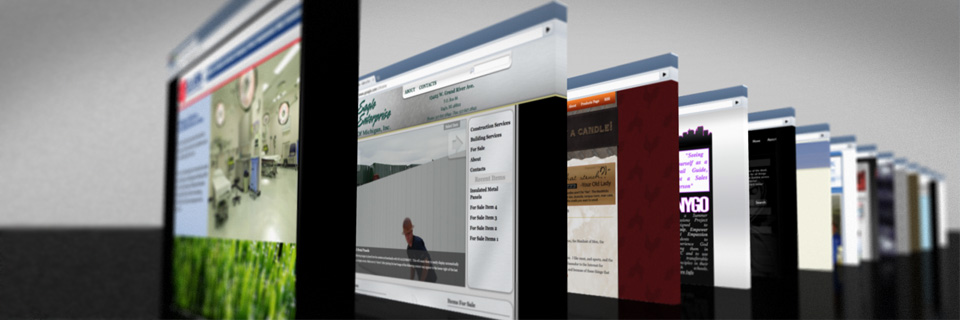










 Guides are little blue horizontal and vertical lines in Photoshop that help you align things on the canvas. You can make them by turning on rulers (Command + R on a Mac or Control + R on Windows), clicking on the ruler, and then dragging the line down on to your page. To later adjust any guides you create, use the Move tool (V on your keyboard) at the top of the toolbar.
Guides are little blue horizontal and vertical lines in Photoshop that help you align things on the canvas. You can make them by turning on rulers (Command + R on a Mac or Control + R on Windows), clicking on the ruler, and then dragging the line down on to your page. To later adjust any guides you create, use the Move tool (V on your keyboard) at the top of the toolbar. We've looked at creating shapes before, but you'll find here that shapes are especially vital to your layout. Because they're vector images (rather than raster), they can be resized without getting pixelated. This can be really helpful when you're laying things out but you might want to make changes later. You're almost always better off keeping everything in your mockups vector-based, unless it's something that can't be vector-based (like a photo).
We've looked at creating shapes before, but you'll find here that shapes are especially vital to your layout. Because they're vector images (rather than raster), they can be resized without getting pixelated. This can be really helpful when you're laying things out but you might want to make changes later. You're almost always better off keeping everything in your mockups vector-based, unless it's something that can't be vector-based (like a photo). Organizing your website mockups is very, very important. You'll find yourself creating tons and tons of layers, so you want to keep naming those layers and grouping them together as frequently as possible. The more effort you put into organizing your layers, the easier it will be to navigate through your design later. This is especially helpful to developers who may be getting your designs later on. If they have to go through and search for elements, you'll be making their lives much more difficult. Angry developers are unpleasant (I've been one and worked with several). Start off that relationship on a good note by providing a nicely organized document. It's for your own benefit, too, so everybody wins.
Organizing your website mockups is very, very important. You'll find yourself creating tons and tons of layers, so you want to keep naming those layers and grouping them together as frequently as possible. The more effort you put into organizing your layers, the easier it will be to navigate through your design later. This is especially helpful to developers who may be getting your designs later on. If they have to go through and search for elements, you'll be making their lives much more difficult. Angry developers are unpleasant (I've been one and worked with several). Start off that relationship on a good note by providing a nicely organized document. It's for your own benefit, too, so everybody wins. Whether you're the developer or not, someone's going to need to create web-friendly versions of the images used in your design. Nowadays a lot of effects and styles can be created with CSS and JavaScript, so you don't need to worry about too many things. If you have a persistent logo, for example, you'll need to save that for web. While there are a lot of ways you can go about this, the easiest thing to do is just copy the layer that holds the graphic, paste it into a new document, and then initiate the save for web process. You can find "Save for Web & Devices..." in the File menu. When you bring that up, you'll get a big new window that previous what your graphic will look like after it has been compressed using the settings you provide. Generally "JPEG - High" or "PNG 24" are good choices, depending on the graphic. If the graphic is very simple in color and tone, or if you need a transparent background, 24-bit PNG files are the format you want. If you have a more complex graphic, "JPEG - High" is generally the best setting. You can fool around with the compression amount and other settings until you get what you want, but you'll be served well enough by sticking to that preset. Once you click Save you'll be able to name the file. You don't have to worry about naming it safely for the web. One nice thing that Photoshop does for you is add hyphens in place of spaces so you have a web-safe file name when you're done.
Whether you're the developer or not, someone's going to need to create web-friendly versions of the images used in your design. Nowadays a lot of effects and styles can be created with CSS and JavaScript, so you don't need to worry about too many things. If you have a persistent logo, for example, you'll need to save that for web. While there are a lot of ways you can go about this, the easiest thing to do is just copy the layer that holds the graphic, paste it into a new document, and then initiate the save for web process. You can find "Save for Web & Devices..." in the File menu. When you bring that up, you'll get a big new window that previous what your graphic will look like after it has been compressed using the settings you provide. Generally "JPEG - High" or "PNG 24" are good choices, depending on the graphic. If the graphic is very simple in color and tone, or if you need a transparent background, 24-bit PNG files are the format you want. If you have a more complex graphic, "JPEG - High" is generally the best setting. You can fool around with the compression amount and other settings until you get what you want, but you'll be served well enough by sticking to that preset. Once you click Save you'll be able to name the file. You don't have to worry about naming it safely for the web. One nice thing that Photoshop does for you is add hyphens in place of spaces so you have a web-safe file name when you're done. This is something you can generally do just by eying the photo, but the proper method is to consult the histogram. You can bring this up by going into the Window menu and choosing Histogram. The left side represents the shadows, the right side the highlights, leaving the middle for the midtones. If a particular color is dominating the photo in any area, you'll see it dominating that space on the histogram. This can be a handy guide for spotting necessary corrections.
This is something you can generally do just by eying the photo, but the proper method is to consult the histogram. You can bring this up by going into the Window menu and choosing Histogram. The left side represents the shadows, the right side the highlights, leaving the middle for the midtones. If a particular color is dominating the photo in any area, you'll see it dominating that space on the histogram. This can be a handy guide for spotting necessary corrections. Color Balance is not a very flexible tool, but sometimes you just need minor adjustments to color and you can use Color Balance to apply them quickly. If the brightest parts of your photo are just a little bit too red—something that's common with photos taken in low light—you can just select the Highlights radio button and then move the sliders towards cyan and blue a bit until you start to see the colors look a bit more balanced and neutral. You can also use Color Balance to create some interesting color effects by emphasizing different colors in the shadows, midtones, and highlights. Play around with it and get a feel for what it can do. It's not a tool you want to use most of the time, since Curves will generally help you do everything better and with more flexibility, but for quick changes Color Balance can definitely be useful.
Color Balance is not a very flexible tool, but sometimes you just need minor adjustments to color and you can use Color Balance to apply them quickly. If the brightest parts of your photo are just a little bit too red—something that's common with photos taken in low light—you can just select the Highlights radio button and then move the sliders towards cyan and blue a bit until you start to see the colors look a bit more balanced and neutral. You can also use Color Balance to create some interesting color effects by emphasizing different colors in the shadows, midtones, and highlights. Play around with it and get a feel for what it can do. It's not a tool you want to use most of the time, since Curves will generally help you do everything better and with more flexibility, but for quick changes Color Balance can definitely be useful. Levels is like Curves (which we'll discuss next) with training wheels. You have three main sliders. On the left, you have the shadows slider. Moving it to the right will increase the intensity of the shadows. On the right, you have the highlights slider. Moving it to the left will increase the intensity of the highlights of your photo. In the middle, you have the midtones slider. Moving it to the left will brighten up your photo and moving it to the right will make it darker. These sliders mainly affect contrast. The sliders under Output Levels affect brightness. Moving the black slider towards the white one will brighten things up. Moving the white slider toward the black one will darken them. By default, Levels applies any of these changes to the entire photo, but you can select a specific color channel and alter it all by itself. There's a little drop-down menu at the top of the Levels panel that lets you select from all channels—I'm going to assume you're in the RGB colorspace and it says RGB—or each individual channel (red, green, and blue). If you want to brighten or darken just the reds, select the red channel and make your adjustments. To see a full demonstration of how Levels works, watch the video.
Levels is like Curves (which we'll discuss next) with training wheels. You have three main sliders. On the left, you have the shadows slider. Moving it to the right will increase the intensity of the shadows. On the right, you have the highlights slider. Moving it to the left will increase the intensity of the highlights of your photo. In the middle, you have the midtones slider. Moving it to the left will brighten up your photo and moving it to the right will make it darker. These sliders mainly affect contrast. The sliders under Output Levels affect brightness. Moving the black slider towards the white one will brighten things up. Moving the white slider toward the black one will darken them. By default, Levels applies any of these changes to the entire photo, but you can select a specific color channel and alter it all by itself. There's a little drop-down menu at the top of the Levels panel that lets you select from all channels—I'm going to assume you're in the RGB colorspace and it says RGB—or each individual channel (red, green, and blue). If you want to brighten or darken just the reds, select the red channel and make your adjustments. To see a full demonstration of how Levels works, watch the video. Curves is definitely the best color correction tool you've got in Photoshop, but you might find it a little intimidating and shy away from it since Levels seems to work well enough. Trust me—curves is much better, so take the time to get to know it and learn how it works so you're using it to do most of your adjustments. It's powerful, versatile, and very easy to control once you get the hang of it. That said, it works a lot like levels only you set your own points. You can adjust the entire image or just specific channels, just like you can in levels. To make a point on the curve, you just click anywhere on the line and drag in a particular direction. If you pull towards the top left corner, you'll brighten things up. If you pull down towards the bottom right corner, you'll darken things. The middle of the line in curves represents the midtones. The bottom of the line, touching the bottom left corner, represents the shadows. That would leave the top, which represents the highlights.
Curves is definitely the best color correction tool you've got in Photoshop, but you might find it a little intimidating and shy away from it since Levels seems to work well enough. Trust me—curves is much better, so take the time to get to know it and learn how it works so you're using it to do most of your adjustments. It's powerful, versatile, and very easy to control once you get the hang of it. That said, it works a lot like levels only you set your own points. You can adjust the entire image or just specific channels, just like you can in levels. To make a point on the curve, you just click anywhere on the line and drag in a particular direction. If you pull towards the top left corner, you'll brighten things up. If you pull down towards the bottom right corner, you'll darken things. The middle of the line in curves represents the midtones. The bottom of the line, touching the bottom left corner, represents the shadows. That would leave the top, which represents the highlights. Sometimes you can just let Photoshop do a lot of the work for you. While you don't want to rely on Photoshop's Auto Tone option, you can just chose it from the Image menu to let Photoshop make an educated guess about what your photo needs in terms tone and color adjustments. Sometimes you can save yourself a little time by just using Auto Tone, but definitely don't rely on it. Sometimes it just gets it right and it takes about two seconds to try it out and see if it works. If it doesn't work, undo it, and do the corrections yourself. If it does work, you just saved yourself some time.
Sometimes you can just let Photoshop do a lot of the work for you. While you don't want to rely on Photoshop's Auto Tone option, you can just chose it from the Image menu to let Photoshop make an educated guess about what your photo needs in terms tone and color adjustments. Sometimes you can save yourself a little time by just using Auto Tone, but definitely don't rely on it. Sometimes it just gets it right and it takes about two seconds to try it out and see if it works. If it doesn't work, undo it, and do the corrections yourself. If it does work, you just saved yourself some time. We've already discussed the healing brush quite a bit so we're not going to go over it in great detail here. Basically it works by selecting a source point (which you do by option-clicking an area of the photo) and painting over the area you want to "heal" with image data from the source point. The healing brush then uses its magic to blend in the painted source material with the stuff surrounding it. Generally this results in a more realistic result than you'd get with the Clone Stamp, but not always. The Clone Stamp works in the exact same fashion as the Healing Brush, but the Clone Stamp doesn't do any healing. All it does is replace the target area with whatever you selected as a source point. While you're technically cloning another part of the photo and this may seem like it's going to look redundant, when you're correcting small areas it can sometimes look better than what the Healing Brush will give you—especially when you're near hard edges and areas of contrast. Both tools are best demonstrated visually, so be sure to watch the video if you're having trouble understanding how they work.
We've already discussed the healing brush quite a bit so we're not going to go over it in great detail here. Basically it works by selecting a source point (which you do by option-clicking an area of the photo) and painting over the area you want to "heal" with image data from the source point. The healing brush then uses its magic to blend in the painted source material with the stuff surrounding it. Generally this results in a more realistic result than you'd get with the Clone Stamp, but not always. The Clone Stamp works in the exact same fashion as the Healing Brush, but the Clone Stamp doesn't do any healing. All it does is replace the target area with whatever you selected as a source point. While you're technically cloning another part of the photo and this may seem like it's going to look redundant, when you're correcting small areas it can sometimes look better than what the Healing Brush will give you—especially when you're near hard edges and areas of contrast. Both tools are best demonstrated visually, so be sure to watch the video if you're having trouble understanding how they work. In addition to the Healing Brush and Clone Stamp, there are a few other ways to make corrections. If you're looking to reduce redness in certain parts of the skin, often times you can accomplish this by simply desaturating the red area a little bit. The Sponge Tool can help you easily desaturate a particular area. (If you've forgotten what the Sponge Tool is, refer back to
In addition to the Healing Brush and Clone Stamp, there are a few other ways to make corrections. If you're looking to reduce redness in certain parts of the skin, often times you can accomplish this by simply desaturating the red area a little bit. The Sponge Tool can help you easily desaturate a particular area. (If you've forgotten what the Sponge Tool is, refer back to  One of the best and easiest tricks to enhancing a portrait is making use if your color channels. You can find your color channels in the Channels palette on the right side of your screen. Assuming you're in the RGB color space, you'll see four options: RGB, red, green, and blue. RGB is the color image as you know it. The others are the respective channels. Click each of these and note their differences. You'll find that red has the most light, blue has the most detail, and green is kind of a combination of them both. When you're dealing with people, detail in skin is generally something you want to avoid and that's exactly what the red channel can help you do. Sometimes it's a near-perfect black and white photo all by itself, but if we're working with color it's still very useful. To make a nice adjustment, select the red channel, then select all (Command+A on a Mac, Control+A on a PC) and copy the image. Now switch back to the RGB combine channel, go back to your Layers palette, and paste the red channel. This will create a new layer on top of your background and you'll see only the red channel on your canvas. From the Layers palette, select a blending mode of Overlay for your red channel layer and reduce its opacity to somewhere between 20 and 30 percent. As you're making this adjustment you'll see what a nice effect it can have (or you can just see this effect by watching the video associated with this lesson). This is one of the easiest adjustments to make and it's incredibly useful. It removes unwanted detail in the skin, adds contrast right where you want it, and often improves your photo's color as well.
One of the best and easiest tricks to enhancing a portrait is making use if your color channels. You can find your color channels in the Channels palette on the right side of your screen. Assuming you're in the RGB color space, you'll see four options: RGB, red, green, and blue. RGB is the color image as you know it. The others are the respective channels. Click each of these and note their differences. You'll find that red has the most light, blue has the most detail, and green is kind of a combination of them both. When you're dealing with people, detail in skin is generally something you want to avoid and that's exactly what the red channel can help you do. Sometimes it's a near-perfect black and white photo all by itself, but if we're working with color it's still very useful. To make a nice adjustment, select the red channel, then select all (Command+A on a Mac, Control+A on a PC) and copy the image. Now switch back to the RGB combine channel, go back to your Layers palette, and paste the red channel. This will create a new layer on top of your background and you'll see only the red channel on your canvas. From the Layers palette, select a blending mode of Overlay for your red channel layer and reduce its opacity to somewhere between 20 and 30 percent. As you're making this adjustment you'll see what a nice effect it can have (or you can just see this effect by watching the video associated with this lesson). This is one of the easiest adjustments to make and it's incredibly useful. It removes unwanted detail in the skin, adds contrast right where you want it, and often improves your photo's color as well. Burning and dodging can also be extremely useful when applying "virtual makeup" to your subject. This is something you'll want to do for men as well as women, because we're going to be very subtle and make it look as natural as possible. The idea is to place added contrast in the features of the face we want to emphasize: the eyes, nose, and mouth. You can use the burn tool to burn the midtones and shadows of the eyelashes and eyebrows, the curve of the nose, and the inner edges of the lips. You can use the dodge tool to brighten up the midtones of the colored and white parts of the eye and the inside of the lips. For a full demonstration, check out the video associated with this lesson. If you've forgotten how to use the burn and dodge tools, you'll see a proper demonstration in the video as well but you can also refer back to
Burning and dodging can also be extremely useful when applying "virtual makeup" to your subject. This is something you'll want to do for men as well as women, because we're going to be very subtle and make it look as natural as possible. The idea is to place added contrast in the features of the face we want to emphasize: the eyes, nose, and mouth. You can use the burn tool to burn the midtones and shadows of the eyelashes and eyebrows, the curve of the nose, and the inner edges of the lips. You can use the dodge tool to brighten up the midtones of the colored and white parts of the eye and the inside of the lips. For a full demonstration, check out the video associated with this lesson. If you've forgotten how to use the burn and dodge tools, you'll see a proper demonstration in the video as well but you can also refer back to