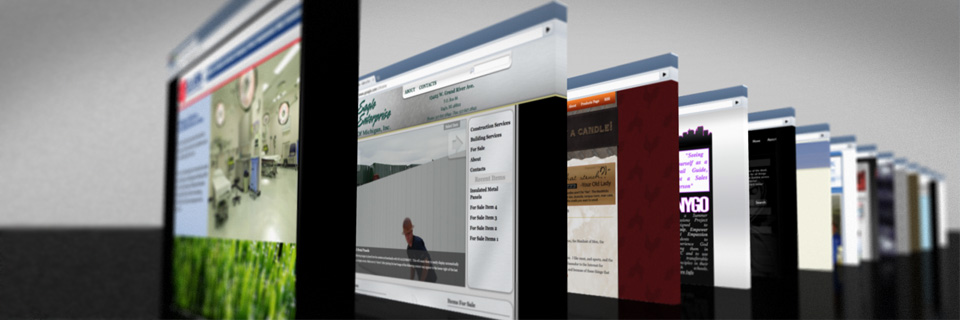Showing posts with label Security. Show all posts
Showing posts with label Security. Show all posts
Saturday, April 2, 2011
6 Tips to Avoid Facebook Viruses and Spam Messages
Facebook, the biggest social network with 500 million users, provides an interface to hit an unsuspecting crowd with malware and viruses. These viruses aren’t very difficult to detect if you are cautious enough. These Facebook viruses appear on your wall in forms of a bizarre or eye-catching stories and videos and once the user has clicked/liked the link, it is already late. The next step will be getting rid of your Facebook virus which is a time-consuming process. Its better to avoid spam messages and trojan viruses in the first place.
1. Think before you Act. Viruses on Facebook are sneaky. The hackers and cybercriminals who want your information know that Facebook users will often click on an interesting post without a moment’s thought. If a post sounds a bit over-the-top like a headline out of a tabloid, this is your first warning sign.
2. Try to avoid Links and videos with Catchy words like “funniest ever,” “most hilarious video on Facebook,” or “you’ve got to see this.” Do some keyword research to see if the post in question comes up in a search engine with information about a current virus or trojan.
3. Check the poster of the Suspicious content. If you receive a message from someone you do not know, this is an obvious red flag. Facebook video viruses also tend to pop up in your news feed or on your wall from friends you haven’t talked to in a while. Unfortunately, it’s likely this friend has already fallen victim to the latest virus on Facebook. After clicking on the story themselves, the message was sent out to all of their friends as well.
4 Avoid messages that have been posted by multiple users as the virus spreads among your friends who were not so cautious. If a link with title such as “Sexiest video ever” shows up all over your feed from all kinds of people (perhaps friends you would not expect to make such a post), this is another warning sign. Similar direct messages are a likely variant of the notorious Facebook Koobface virus which has used this approach in the past.
5. Do not fall for the “typical” money-transfer schemes. Chat messages from friends needing funds will usually sound suspicious. Everything can’t be screened before posting, so money transfer scams and hoax applications still find their way on to Facebook. You should also avoid applications that claim to do a full “Error check” or fix security problems related to your profile.
6. Update your anti-virus software frequently. If you do accidentally click on a post before realizing it is a hoax, do not click on any further links or downloads. If it’s too late and you have already been infected, the Facebook virus removal process may be effortless if you have a good anti-virus program to catch the virus, trojan or other malware early on.
These were few important tips to safeguard your facebook account but your job isn’t done yet. Once you have detected that the link/post on your facebook wall is Malicious you should Mark it as SPAM so that the facebook support will stop it from spreading further and infecting other users.
If you have ever fallen victim of any such Malicious Scheme, please share your experience with all the users in form of comments so that others don’t fall victim of it.
Wednesday, March 9, 2011
Trick Viruses by Renaming Your Anti-Virus Program to Explorer.exe
There are a lot of viruses out there, but many of them follow the same pattern: they lock you out of your system and only let you visit their site, pretending to be anti-virus software. Here's a trick to squash them.
There's more than one way to kill a virus, but if something's locking you out of computer, the How-To Geek has a great way to trick it into letting your Anti-Malware tool run a scan:
Since most of the fake anti-virus malware needs you to be able to slightly use your PC, the one executable that it won't ever block is "explorer.exe", since they want you to be able to get online and go to their site and pay them-not so easy if you have no Start Menu.They recommend using the free, portable SUPERAntiSpyware to sneak in there and destroy that nasty virus
So just rename your favorite anti-malware application to explorer.exe, and you should be able to use it.
Tuesday, March 1, 2011
5 Myths about Internet Safety
“Internet Safety” the term has been getting vague with the increasing virus outbreaks nowdays. PC Magazine once conducted a survey in which they asked the participants to rate their broadband ISP services and the results were astonishing. Most of users didn’t completely understand the seriousness of potential threats or how to protect their PCs. Here are the top 5 Myths about safe surfing over internet.
Myth 1 – I don’t keep important things on my PC, so I don’t have to worry about security. Your PC can be infected over internet
Long time ago,this was partially true… but the hybrid worms and viruses of today like Blaster, hidrag and others blindly spread across internet to thousands or millions of PCs in a matter of hours, without regard for who owns them, what is stored there, or the value of the information they hold for the sole purpose of wreaking havoc. Even if your computer is not attacked directly, it can be used as a zombie to launch a denial-of-service or other attack on a network or to send spam or pornography to other PCs without being traced. Therefore, your civic responsibility is to protect your PC so that others are protected.Myth 2 – I can protect my PC if I disconnect from the Internet or turn it off when I’m not using it.
Wrong. You are a target, If you connect to the Internet at all. You could download a virus when you connect to internet and it may not be activated immediately, not until you read your email offline days after. Viruses nowadays spread wildly through USB/Pen drives, pirated cd’s or torrents or file from networks. But now you can protect your business from internet threats with the top web security softwareMyth 3 – I can protect myself from viruses by not opening suspicious e-mail attachments. Some viruses simply get activated by reading or previewing an e-mail
Wrong again. The next virus you get may come from your best friend’s or boss’ computer if his e-mail address book was compromised for simulating an attack. Hybrid worms can enter through the Web browser through loopholes and it is possible to activate some viruses simply by reading or previewing an e-mail. You simply must have a PC-based antivirus package or a firewall.Myth 4 – I have a Macintosh (or a Linux-based system), not a Windows system, so I don’t have to worry about being attacked.
It is true that most attacks target Microsoft Windows–based PCs, but there have been attacks against Mac OS and Linux systems as well. Some experts have predicted that the Mac virus problem will get worse, because Mac OS X uses a version of Unix. And although these systems have some useful security features, they can still be attacked.Myth 5 – My system came with an Anti-virus package, so I’m protected.
Not quite. Firstly, if you haven’t activated your antivirus to scan incoming web traffic automatically, you don’t have a good Anti-virus and malware protection software. Secondly, new threats appear daily, so an antivirus package is only as good as its last update so its a must to activate the auto-update features to keep your guard up against the latest threats. Thirdly, an antivirus package can’t protect you from every threat. Malwares, spywares are running in the wild out there and every now and then malicious code penetrate weak systems. You need a combination of solutions, including, at minimum, antivirus, a personal firewall ,an anti spyware/malware package and a plan for keeping your operating system and software up to date with security patches.Thursday, February 17, 2011
How to remove newfolder.exe or regsvr.exe or autorun.inf virus
I want to tell you a story, two days back i got affected by this virus very badly as it eat up all my empty hard disk space of around 700 MB .
I was surprised that my most reliable friend Avast, for the first time failed me in this war against viruses but then again avg and bitdiffender also failed against it. This virus is know popularly as regsvr.exe virus, or as new folder.exe virusand most people identify this one by seeing autorun.inf file on their pen drives, But trend micro identified it as WORM_DELF.FKZ. It is spreading mostly using pen drives as the medium.Well, so here is the story of how i was able to kill the monster and reclaim my hard disk space.
Manual Process of removal
I prefer manual process simply because it gives me option to learn new things in the process.
So let’s start the process off reclaiming the turf that virus took over from us.
1. Cut The Supply Line
a. Search for autorun.inf file. It is a read only file so you will have to change it to normal by right clicking the file , selecting the properties and un-check the read only option
b. Open the file in notepad and delete everything and save the file.
c. Now change the file status back to read only mode so that the virus could not get access again.
d.
e. Click start->run and type msconfig and click ok
f. Go to startup tab look for regsvr and uncheck the option click OK.
g. Click on Exit without Restart, cause there are still few things we need to do before we can restart the PC.
h. Now go to control panel -> scheduled tasks, and delete the At1 task listed their.
2. Open The Gates Of Castle
a. Click on start -> run and type gpedit.msc and click Ok.
b.
c. If you are Windows XP Home Edition user you might not have gpedit.msc in that case download and install it from Windows XP Home Edition: gpedit.msc and then follow these steps.
d. Go to users configuration->Administrative templates->system
e. Find “prevent access to registry editing tools” and change the option to disable.
f.
g. Once you do this you have registry access back.
3. Launch The Attack At Heart Of Castle
a. Click on start->run and type regedit and click ok
b. Go to edit->find and start the search for regsvr.exe,
c.
d. Delete all the occurrence of regsvr.exe; remember to take a backup before deleting. KEEP IN MIND regsvr32.exe is not to be deleted. Delete regsvr.exe occurrences only.
e. At one ore two places you will find it after explorer.exe in theses cases only delete the regsvr.exe part and not the whole part. E.g. Shell = “Explorer.exe regsvr.exe” the just delete the regsvr.exe and leave the explorer.exe
4. Seek And Destroy the enemy soldiers, no one should be left behind
a. Click on start->search->for files and folders.
b. Their click all files and folders
c. Type “*.exe” as filename to search for
d. Click on ‘when was it modified ‘ option and select the specify date option
e. Type from date as 1/31/2008 and also type To date as 1/31/2008
f.
g. Now hit search and wait for all the exe’s to show up.
h. Once search is over select all the exe files and shift+delete the files, caution must be taken so that you don’t delete the legitimate exe file that you have installed on 31st January.
i. Also selecting lot of files together might make your computer unresponsive so delete them in small bunches.
j. Also find and delete regsvr.exe, svchost .exe( notice an extra space between the svchost and .exe)
5. Time For Celebrations
1. Now do a cold reboot (ie press the reboot button instead) and you are done.
I hope this information helps you win your own battle against this virus. Soon all anti virus programs will be able to automatically detect and clean this virus. Also i hope Avast finds a way to solve this issues.
As a side note i have found a little back dog( winpatrol ) that used to work perfectly on my old system. It was not their in my new PC, I have installed it again , as I want to stay ahead by forever closing the supply line of these virus. You can download it form Winpatrol website.
Please do reply if it works and u like my Post
Saturday, February 12, 2011
Password protect grub and lilo and bios too.
3.1.1 Password protecting GRUB and LILO
First, edit the /etc/inittab file and insert the following line, right after the "initdefault" line:~~:S:wait:/sbin/sulogin. This will require a password to boot into single-user mode by making init run 'sulogin' before dropping the machine to a root shell. 'sulogin' requires the user to input the root password before continuing.Unfortunately, the above step won't protect us against people who know what they are doing and pass init=/bin/bash to the kernel at the LILO prompt. To prevent unauthorized access I would suggest that you password protect LILO/GRUB by following these steps:
How to Protect LILO:
- Open a shell prompt and log in as root
- Open
/etc/lilo.confin your favorite text editor - Add the following line before the first image stanza:
password=<password>, where <password> is your password. - Run /sbin/lilo -v to let the changes take effect
- Type chmod 600 /etc/lilo.conf to give only root access to read and edit the file since all passwords are in plain text
- Relax a bit, as your system is a little bit more secure
- Open a shell prompt and log in as root
- Type /sbin/grub-md5-crypt and press enter
- Enter the password you chose for GRUB when prompted. This will return an MD5 hash of your password
- Open
/boot/grub/grub.confin your favorite text editor - Add password --md5 <password-hash> below the timeout in the main section (Replace <password-hash> with the hash you got in the previous step)
- Save and exit
- The next time you reboot, the GRUB menu will not let you access the editor or command interface without first pressing [p] followed by the GRUB password.
3.1.2 Password-protecting the BIOS
There are two primary reasons for password-protecting the BIOS of a computer:- Prevent Changes To BIOS Settings: if an intruder has access to the BIOS, they can set it to boot off of a diskette or CD-ROM.
- Prevent Booting the System: Some BIOSes allow you to password protect the boot process itself. When activated, an attacker would be forced to enter a password for the BIOS to launch the boot loader.
Friday, February 11, 2011
Set Up Google’s Two-Step Verification Now for Seriously Enhanced Security for Your Google Account
Google just launched two-step verification for all Google accounts, a system which makes your Google/Gmail account—the account possibly containing the lion's share of your private communication online—considerably more secure. In fact, we'd encourage everyone who uses Gmail (the @gmail version or your Google Apps version) as their primary email provider to start using this feature as soon as possible. Here's why, and then how. The only thing standing between a hacker and your Google account—and more importantly, your sensitive information—is your password. Even if you had the strongest password you could possibly randomly generate, if someone were able to discover that password, they'd be in.
Two-step verification offers a more secure way for Google to verify that you are who you say you are when you're logging into your Google account on a new web browser, through a new application, or on a new mobile device. With two-step verification, your password isn't enough by itself. As Google put it:
 On the right side of the page, under Personal Settings > Security, click the Using 2-step verification link (you can bookmark that link if you like).
On the right side of the page, under Personal Settings > Security, click the Using 2-step verification link (you can bookmark that link if you like).
 Now walk through Google's two-step verification setup guide. It's pretty simple: Essentially you have to add a new phone that you want to use for your two-step verification, confirm that it is indeed your phone (you do this in different ways depending on what method you're using. Using the Google Authenticator app for Android or for iPhone, for example, you verify by scanning a QR code and then testing the verification code it generates. Just follow along with the wizard for whatever method you're using.
Now walk through Google's two-step verification setup guide. It's pretty simple: Essentially you have to add a new phone that you want to use for your two-step verification, confirm that it is indeed your phone (you do this in different ways depending on what method you're using. Using the Google Authenticator app for Android or for iPhone, for example, you verify by scanning a QR code and then testing the verification code it generates. Just follow along with the wizard for whatever method you're using.
Once you've set up your phone, you can also add a backup—a trusted number you can also access if, for example, you lose your phone—so you can still access your account. You can even print off a few backup codes to carry in your wallet or somewhere safe.
The other thing you'll need to get used to involves logging into your Google account from third-party applications—like, say, a desktop email client. Since those clients don't support Google's two-step verification, you actually have to create single-use passwords first time you log into any new third-party application that needs to access your Google account. You'll only need to generate the new password for each application once—unless you decide to revoke access to that device. Here's how it works:
 Point your browser to this page (I'd actually recommend bookmarking it, but you can also find the link on your Account settings page under Security > Authorizing applications & sites. Here you'll see all the webapps that you've allowed access to your Google account via Oauth (which uses the verification process above); below you'll see the Application-specific passwords section, which is where you generate new passwords for devices that can't support the two-step verification. To do so:
Point your browser to this page (I'd actually recommend bookmarking it, but you can also find the link on your Account settings page under Security > Authorizing applications & sites. Here you'll see all the webapps that you've allowed access to your Google account via Oauth (which uses the verification process above); below you'll see the Application-specific passwords section, which is where you generate new passwords for devices that can't support the two-step verification. To do so:
What's Two-Step Verification?
zone: android
size: 300x600
keywords: origin=lifehacker, refer=search
size: 300x600
keywords: origin=lifehacker, refer=search
Two-step verification offers a more secure way for Google to verify that you are who you say you are when you're logging into your Google account on a new web browser, through a new application, or on a new mobile device. With two-step verification, your password isn't enough by itself. As Google put it:
2-step verification requires two independent factors for authentication, much like you might see on your banking website: your password, plus a code you only use once.Those two factors are:
- Your password (just like always)
- A single-use verification code that Google sends to your phone in one of three ways: 1) Using the Google Authenticator app available for Android, iPhone, and BlackBerry, 2) via SMS, or 3) through a voice call (meaning you could even use a landline if you didn't have a cellphone—basically the call would read off the code to you).
How to Set Up Two-Step Verification
If you're convinced that you want the added security, or you at least want to give two-step verification a try, just log into your Google account and point your browser to your Google accounts page. (Google Apps users will need to go to their domain-specific control panel to enable two-step verification. If you're not the Google Apps admin, talk to yours about it.) On the right side of the page, under Personal Settings > Security, click the Using 2-step verification link (you can bookmark that link if you like).
On the right side of the page, under Personal Settings > Security, click the Using 2-step verification link (you can bookmark that link if you like). Now walk through Google's two-step verification setup guide. It's pretty simple: Essentially you have to add a new phone that you want to use for your two-step verification, confirm that it is indeed your phone (you do this in different ways depending on what method you're using. Using the Google Authenticator app for Android or for iPhone, for example, you verify by scanning a QR code and then testing the verification code it generates. Just follow along with the wizard for whatever method you're using.
Now walk through Google's two-step verification setup guide. It's pretty simple: Essentially you have to add a new phone that you want to use for your two-step verification, confirm that it is indeed your phone (you do this in different ways depending on what method you're using. Using the Google Authenticator app for Android or for iPhone, for example, you verify by scanning a QR code and then testing the verification code it generates. Just follow along with the wizard for whatever method you're using.Once you've set up your phone, you can also add a backup—a trusted number you can also access if, for example, you lose your phone—so you can still access your account. You can even print off a few backup codes to carry in your wallet or somewhere safe.
Using Two-Step Verification
The process for logging into your Google account from a new browser will now look something like this:- You visit a Google sign-in page, like this one.

- You enter your username and password, like always.
- You're now prompted to enter a code, which is tied only to a phone number you provide. You can receive this code on your phone using one of the Google Authenticator apps available for Android, iPhone, and BlackBerry, via SMS, or through a voice call (or, I suppose, using one of your printed backup codes).
- You enter the code, optionally checking the box to Remember verification for this computer for 30 days, click Verify, and you're in.
The other thing you'll need to get used to involves logging into your Google account from third-party applications—like, say, a desktop email client. Since those clients don't support Google's two-step verification, you actually have to create single-use passwords first time you log into any new third-party application that needs to access your Google account. You'll only need to generate the new password for each application once—unless you decide to revoke access to that device. Here's how it works:
 Point your browser to this page (I'd actually recommend bookmarking it, but you can also find the link on your Account settings page under Security > Authorizing applications & sites. Here you'll see all the webapps that you've allowed access to your Google account via Oauth (which uses the verification process above); below you'll see the Application-specific passwords section, which is where you generate new passwords for devices that can't support the two-step verification. To do so:
Point your browser to this page (I'd actually recommend bookmarking it, but you can also find the link on your Account settings page under Security > Authorizing applications & sites. Here you'll see all the webapps that you've allowed access to your Google account via Oauth (which uses the verification process above); below you'll see the Application-specific passwords section, which is where you generate new passwords for devices that can't support the two-step verification. To do so:- Type in the name of the device or application that you want to generate a single-use password for.
- Click Generate password.
- Google will return a new 16-digit (plus four spaces) password for you to use on that device. Once you hide it, you have no way to retrieve it again (a good thing).
Saturday, February 5, 2011
How To Surf Anonymous
One of the best way to surf anonymous is using a proxy server. When you are surfing the web through a proxy, any web servers you connect to, actually think you are connecting from the proxy computer. Here is list of 8 web servise that allows you to surf anonymous. If you want to know more about proxy server check this What Is A Proxy Server And How To Use It
It is fast, it is easy, and it is free!








1)anonymouse.org
Many mice surf the web under the illusion that their actions are private and anonymous. Unfortunately, this is not the way it is. Every time you visit a site for a piece of cheese, you leave a calling card that reveals where you are coming from, what kind of computer you use, and other details. And many cats keep logs of all your visits, so that they can catch you! This service allows you to surf the web without revealing any personal information.It is fast, it is easy, and it is free!

2)surf-anon.com

3)hidemyass.com
Use this free proxy to surf anonymously online. Proxy to change your IP address, secure your internet connection, hide your internet history and protect your privacy online.
4)pedipaw.co.uk
PediPaw.co.uk aims to allow you to watch videos, browse YouTube MySpace, Facebook, etc in an environment where they would be directly is blocked WE HAVE EVEN GOT PANIC BUTTONS, SEE THE TEACHER OVER YOUR SHOULDER… HIT THE PANIC BUTTON AND IT WILL REDIRECT YOU BACK TO EDUCATION!5)surf-web-safely.com
6)proxysecurity.info
This free secure proxy provides you with a new IP address, allowing you to surf anonymously. Your details will be hidden and masked behing this secure proxy.
7)getmearound.net

8)breadandwater.info
The website is brought to you via proxy server and your information is kept secret.
Friday, February 4, 2011
10 Tips to Enhance your PC Security
Today almost everyone of us have a PC with an internet connection but how many of us think about it’s security? In fact most of the people are least bothered about their PC’s security. Especially if you have an internet connection safeguarding your PC against network threats is a must.
If your PC is not secured then it might be vulnerable to various threats. The threat may be as simple as a virus which corrupts your data or as complex as an identity theft where there are chances of huge loss of money. Did you know that unsecured PCs can be hijacked in minutes ? If you are really concerned about PC security then here are the top 10 security enhancements for your PC.1. Check Windows Update. Windows Me, 2000, and XP users can configure automatic updates. Click on the Automatic Updates tab in the System control panel and choose the appropriate options.
2. Install a good Antivirus software and update it regularly. An Antivirus without updates is of no use.
3. Install a personal firewall. Both SyGate (www.sygate.com) and ZoneAlarm (www.zonelabs.com) offer free versions.
4. Install a good Antispyware.(Antivirus with built-in antispyware is a go0d choice)
5. Use strong passwords and change them periodically. Passwords should have at least seven characters; use letters and numbers and have at least one symbol. A decent example would be f8izKro#l. This will make it much harder for anyone to gain access to your accounts.
6. If you’re using Outlook or Outlook Express, use the current version or one with the Outlook Security Update installed. The update and current versions patch numerous vulnerabilities.
7. Be skeptical of things on the Internet. Don’t blindly assume that an email “From:” a particular person is actually from that person since it is possible to send a fake email.
8. Check for Versign SSL (Secure Sockets Layer) Certificate (Or logo) before you make any ecommerce transaction (Credit card transaction) with a website.
9. Never disable the Auto-Protect feature of your Antivirus. If your Antivirus doesn’t have Auto-Protect feature then manually scan the files before you execute them.
10. Never give out your passwords to anyone at any time even if the person claims to be from “support.”
Free Tools for Spyware Removal
There are lot of PC users who know only little about “Spyware”, “Malware”, “hijackers”, “Dialers” & many more. This article will help you avoid pop-ups, spammers and all those baddies.
What is Spyware?
Spyware is computer software that is installed surreptitiously on a personal computer to intercept or take partial control over the user’s interaction with the computer, without the user’s informed consent. The term spyware suggests software that secretly monitors the user’s behavior. Spyware programs can collect various types of personal information, such as Internet surfing habit, sites that have been visited etc.
How to check if a program has spyware?
It is this little site that keeps a database of programs that are known to install spyware.
Check Out: SpywareGuide
How To Block Pop-Ups?
If you would like to block pop-ups (IE Pop-ups) there are tons of different tools out there, but these are the two best, I think.
Try: Google Toolbar - This tool is a Freeware.
Try: AdMuncher – This tool is a Shareware.
How To Remove Spywares?
If you want to remove spwares then you may try the following tools/programs
Try: Lavasoft Ad-Aware – This tool is a freeware.
Info: Ad-aware is a multi spyware removal utility, that scans your memory, registry and hard drives for known spyware components and lets you remove them. The included backup-manager lets you reinstall a backup, offers and multi language support.
Try: Spybot-S&D – This tool is a freeware.
Info: Detects and removes spyware of different kinds (dialers, loggers, trojans, user tracks) from your computer. Blocks ActiveX downloads, tracking cookies and other threats. Over 10,000 detection files and entries. Provides detailed information about found problems.
Try: Spy Sweeper – This tool is a shareware.
Info: Detects and removes spyware of different kinds (dialers, loggers, trojans, user tracks) from your computer. The best scanner out there, and updated all the time.
Try: BPS Spyware and Adware Remover – This tool is a shareware.
Info: Adware, spyware, trackware and big brotherware removal utility with multi-language support. It scans your memory, registry and drives for known spyware and lets you remove them. Displays a list and lets you select the items you’d like to remove.
How To Prevent Spyware?
To prevent spyware attack you can try the following tools.
Try: SpywareBlaster – This tool is a freeware.
Info: SpywareBlaster doesn’t scan and clean for so-called spyware, but prevents it from being installed in the first place. It achieves this by disabling the CLSIDs of popular spyware ActiveX controls, and also prevents the installation of any of them via a webpage.
Try: XP-AntiSpy – This tool is a freeware.
Info: XP-AntiSpy is a small utility to quickly disable some built-in update and authentication features in WindowsXP that may rise security or privacy concerns in some people.
Know More About Trojans and Backdoors
A Trojan horse is an unauthorized program contained within a legitimate program. This unauthorized program performs functions unknown (and probably unwanted) by the user.
- It is a legitimate program that has been altered by the placement of unauthorized code within it; this code performs functions unknown (and probably unwanted) by the user.
- Any program that appears to perform a desirable and necessary function but that (because of unauthorized code within it that is unknown to the user) performs functions unknown (and definitely unwanted) by the user.
- Attacker gets access to the trojaned system as the system goes online
- By way of the access provided by the trojan attacker can stage attacks of different types.
- Remote Access Trojans
- Password Sending Trojans
- Keyloggers
- Destructive
- Denial Of Service (DoS) Attack Trojans
- Proxy/Wingate Trojans
- FTP Trojans
- Software Detection Killers
- Attachments
- Physical Access
- Browser And E-mail Software Bugs
- NetBIOS (File Sharing)
- Fake Programs
- Un-trusted Sites And Freeware Software
- Most commercial ant-virus products can automatically scan and detect backdoor programs before they can cause damage (Eg. before accessing a floppy, running exe or downloading mail)
- An inexpensive tool called Cleaner (http://www.moosoft.com/cleanet.html) can identify and eradicate 1000 types of backdoor programs and trojans.
- Educate your users not to install applications downloaded from the internet and e-mail attachments.
Know More About Secure Sockets Layer (SSL)
Secure Sockets Layer (SSL) is the most widely used technology for providing a secure communication between the web client and the web server. Most of us are familiar with many sites such as Gmail, Yahoo etc.
using https protocol in their login pages. When we see this, we may wonder what’s the difference between http and https. In simple words HTTP protocol is used for standard communication between the Web server and the client. HTTPS is used for a SECURE communication.
using https protocol in their login pages. When we see this, we may wonder what’s the difference between http and https. In simple words HTTP protocol is used for standard communication between the Web server and the client. HTTPS is used for a SECURE communication.
What exactly is Secure Communication ?
Suppose there exists two communication parties A (client) and B (server).
Working of HTTP
When A sends a message to B, the message is sent as a plain text in an unencrypted manner. This is acceptable in normal situations where the messages exchanged are not confidential. But imagine a situation where A sends a PASSWORD to B. In this case, the password is also sent as a plain text. This has a serious security problem because, if an intruder (hacker) can gain unauthorised access to the ongoing communication between A and B , he can see the PASSWORDS since they remain unencrypted. This scenario is illustrated using the following figure
Now lets see the working of HTTPS
When A sends a PASSWORD (say “mypass“) to B, the message is sent in an encrypted format. The encrypted message is decrypted on B‘s side. So even if the Hacker gains an unauthorised access to the ongoing communication between A and B he gets only the encrypted password (“xz54p6kd“) and not the original password. This is shown below
How is HTTPS implemented ?
HTTPS is implemented using Secure Sockets Layer (SSL). A website can implement HTTPS by purchasing an SSL Certificate. Secure Sockets Layer (SSL) technology protects a Web site and makes it easy for the Web site visitors to trust it. It has the following uses
- An SSL Certificate enables encryption of sensitive information during online transactions.
- Each SSL Certificate contains unique, authenticated information about the certificate owner.
- A Certificate Authority verifies the identity of the certificate owner when it is issued.
How Encryption Works ?
Each SSL Certificate consists of a Public key and a Private key. The public key is used to encrypt the information and the private key is used to decrypt it. When your browser connects to a secure domain, the server sends a Public key to the browser to perform the encryption. The public key is made available to every one but the private key(used for decryption) is kept secret. So during a secure communication, the browser encrypts the message using the public key and sends it to the server. The message is decrypted on the server side using the Private key(Secret key).
How to identify a Secure Connection ?
In Internet Explorer, you will see a lock icon in the Security Status bar. The Security Status bar is located on the right side of the Address bar. You can click the lock to view the identity of the website.
in the Security Status bar. The Security Status bar is located on the right side of the Address bar. You can click the lock to view the identity of the website.
In Internet Explorer, you will see a lock icon
In high-security browsers, the authenticated organization name is prominently displayed and the address bar turns GREEN when an Extended Validation SSL Certificate is detected. If the information does not match or the certificate has expired, the browser displays an error message or warning and the status bar may turn RED.
So the bottom line is, whenever you perform an online transaction such as Credit card payment, Bank login or Email login always ensure that you have a secure communication. A secure communication is a must in these situations. Otherwise there are chances of Phishing using a Fake login Page.
I Hope this helps. Please pass your comments.
12 Tips to Maintain a Virus Free Computer
Is your computer infected with virus? Do you often get mysterious error messages? Well this is a common problem faced by almost all the computer users across the globe. There are many viruses and worms out there that could infect your computer. Some are harmless, but, they do have the capacity to do any number of nasty things, up to and including, erasing all data from your computer. However there are ways to keep viruses away from your PC. Here are the 12 tips to maintain a virus free computer. 5. Most of us use search engines like Google to find what we are looking for. It is quite obvious for a malicious website to get listed in the search results. So to avoid visiting those untrusted malicious websites, you can download and install the AVG LinkScanner which is a freeware. This tool can become very handy and will help you to stay away from malicious websites.
1. Email is one of the common ways by which your computer can catch a virus. So it is always recommended to stay away from SPAM. Open only those emails that has it’s origin from a trusted source such as those which comes from your contact list. If you are using your own private email host (other than gmail, yahoo, hotmail etc.) then it is highly recommended that you use a good anti-spam software. And finally NEVER click on any links in the emails that comes from untrusted sources.
2. USB thumb/pen drives is another common way by which viruses spread rapidly. So it is always a good habit to perform a virus scan before copying any data onto your computer. NEVER double-click the pen drive to open it. Instead right-click on it and select the option “open”. This is a safe way to open a pen drive.
3. Be careful about using MS Outlook. Outlook is more susceptible to worms than other e-mail programs, unless you have efficient Anti-Virus programs running. Use Pegasus or Thunderbird (by Mozilla), or a web-based program such as Hotmail or Yahoo (In Firefox).
4. As we all know, Internet is the main source of all the malicious programs including viruses, worms, trojans etc. In fact Internet contributes to virus infection by up to 80%. So here are the tips for safe surfing habits so that you can ward off virus infection up to the maximum extent.
- Don’t click on pop-up windows that announce a sudden disaster in your city or announce that you’ve won an hourly prize. They are the ways to mislead Internet users and you should never trust them.
- You can also use a pop-up blocker to automatically block those pop-ups.
6. Install a good antivirus software and keep it updated. Also perform full system scan periodically. It is highly recommended that you turn on the automatic update feature. This is the most essential task to protect your PC from virues. If PC security is your first option then it is recommended that you go for a shareware antivirus software over the free ones. Most of the antivirus supports the Auto-Protect feature that provides realtime security for your PC. Make sure that this feature is turned on.
7. Install a good Antispyware program, that operates against Internet malware and spyware.
8. Never open any email attachments that come from untrusted sources. If it is a picture, text or sound file (these attachments end in the extensions .txt, .jpeg, .gif, .bmp, .tif, .mp3, .htm, .html, and .avi), you are probably safe, but still do a scan before opening.
9. Do not use disks that other people gave you, even from work. The disk could be infected with a virus. Of course, you can run a virus scan on it first to check it out.
10. Set up your Windows Update to automatically download patches and upgrades. This will allow your computer to automatically download any updates to both the operating system and Internet Explorer. These updates fix security holes in both pieces of software.
11. While you download files from untrusted websites/sources such as torrents, warez etc. make sure that you run a virus scan before executing them.
12. And finally it is recommended not to visit the websites that feature illegal/unwanted stuffs such as cracks, serials, warez etc. since they contribute much in spreading of viruses and other malicious programs.
Wednesday, February 2, 2011
Prevent Your Facebook Account from Hacking
These are the tips everyone should follow when accessing your facebook accounts:
- Never go to facebook via some link. always type www.facebook.com in your browesers address bar, If you hate typing ; type it once & then set it as bookmark in the toolbar
- Most people who loose facebook accounts loose them because some fraud scammer sent them a link to Phishing domain & got them trapped to put their user name and password on phishing page.
- when innocent people put their log-in details on a page looking exactly similar to facebook page, The fraudster gets access to username and passwords for free.
- Choose your recovery questions wisely:
- Another popular method of hacking facebook accounts is to recover the passwords using personal details
- My friend Jay used to enjoy this stuff quite a lot, He used to login to other people’s orkut accounts and would post all the nasty stuff. Which was really funny. The most common question used to be, My first mobile number: hack; thats the stupidest question i have ever seen as password recovery option.
- Make it difficult to guess, Your seucrity qustion has to be unique, such as my Grand Father’s sister’s name: etc….
- Increase your recovery options; Go to http://www.facebook.com/update_security_info.php?wizard=1 & update your email addresses and cellphone numbers.
- Incase if you happen to loose your facebook account, As a last resort this is what will help you out.
Monday, January 31, 2011
20 Common Mistakes To Avoid By Any Internet Surfers
Novice Internet surfers are eager to explore World Wide Web known for researching, shopping, communicating and enjoying the media. And then there are evil waiting to trap these greenhorns and make money out of it. Identity theft, Email Spamming, Chat Room etc are some of the common traps people fall in to.
But that doesn’t mean one should avoid using Internet, as today most of us keep in touch with friends, family, and locate cool places or news by Internet. One only needs to be careful while surfing Internet in order to save time and to remain at the safer side. If you are someone wanting to start your web journey then make a note of these common mistakes to avoid when surfing online.
But that doesn’t mean one should avoid using Internet, as today most of us keep in touch with friends, family, and locate cool places or news by Internet. One only needs to be careful while surfing Internet in order to save time and to remain at the safer side. If you are someone wanting to start your web journey then make a note of these common mistakes to avoid when surfing online.
- Avoid login on third party applications which require email logins.
- Avoid accessing account through any email link as it can be risky. If the email turns out to be fraudulent then cyber criminal will have access to your account information.
- Avoid having single password or PINs for accessing all your online accounts, this can again lead to identity theft.
- Avoid using unsafe site that does not come with term ‘https‘. The “S” stands for secure and you should always make note of it before accessing any site.
- Avoid clicking on pop-ups that says “Your Pc is Insecure”, such links can have malware automatically downloaded to your PC.
- Avoid downloading free stuffs such as screen saver and those stupid smiley faces. Such things are very dangerous to your PC and you will soon notice it has turned slow then earlier. Sites like download.com are safe to use.
- Be careful with those phishing mails, they may create a sense of urgency as “Your Account is in Risk” or an “Unauthorized transaction has taken place” so send your account details. Remember any bank will not ask your account detail via mail.
- Make sure you always have updated antivirus software in place.
- Always check with your bank if they have any additional security for your online transactions, such as IPIN’s or Zero liability card.
- Always have your CC details save in real world. Do not share it with anybody via sending mails or over even on telephone.
- Never forget to delete the system’s cache, passwords or history, it could easily lead to identity theft and stolen bank and email information.
- You have won a lottery and or an IPod are the common terms used by spammers to trap you, avoid falling to such traps.
- Always blacklist the spammers you come across in mails without just deleting the spam mails.
- Don’t ever click on the Close window without logging of your account especially if you are at cybercafé for accessing Internet then you are more at risk.
- Always have a back up for your emails just as how you keep a hard copy of your important docs and other things.
- Avoid believing in those brainless “Microsoft Is Sharing Its Fortune” kind of mail, they are just spammers requiring your details to trouble you more.
- Always have a habit of not clicking on phishing email, the goal of phisher is to fool you for entering your details into something that actually appears to be safe and secure, but in reality is just a fake site set up by the scammer.
- Avoid giving your full name, home address, phone number, Social Security number, passwords, names of family members, credit card numbers online. Best is to remain anonymous and enjoy surfing
- Never forget to scan the attachment you receive in your mail box. Virus attacks are mostly through such attachments.
- Social networking sites are something we cannot avoid these days, yet it is always secure to follow known person on Twitter or to add on Facebook. Don’t forget to do security check if you tend to add unknown person.
Friday, January 28, 2011
Beef Up Your Password by Memorizing a Few Key Codes

We've seen how easily weak passwords can be hacked, and we've also discussed how you can easily memorize or automatically generate and fill in secure passwords. Here's a great technique to add an extra layer of security to your
password.
If you're a Windows geek, you may be familiar with the Alt + numeric pad key combination that creates ASCII and Unicode characters which are not present on a regular keyboard.
These characters are less frequently included in brute force or dictionary attacks, which can act as first line of defense for your password against cracking. Many keyloggers would also not be able to log most of the characters from the ASCII code chart, which would render them useless.
Update: As some readers have pointed out, not all of the codes available to Windows Alt+key code combinations are ASCII—some are non-ASCII codes, which can work, but are sometimes not supported by web sites. They'll still add extra obscurity to your password, but you would not want to use an all non-ASCII password.
If someone tried to guess your password and you have any ASCII character in it, they would need to know the exact key combination for that character before they get anywhere. In a way, the ASCII codes act as a password for your password.
Here is how it works:
When you press Alt + 16 in any text field in Windows, it will create a ► character and pressing Alt + 17 on the num pad gives a ◄. Go ahead, open up notepad and try it out or just open the Run dialog and try out any Alt + number combination.I generally use a single ASCII character at the start and end of the password. So it looks something like ►mypassword◄.
ASCII characters are part of the US-ASCII code, which is the numerical representation of a character such as 'a' or '@' or any key combination we use. Since these characters are recognized by all applications on Windows, they can be used anywhere. Including a couple of characters from the ASCII table in your password allows us to create some really tough passwords to crack
Keep the Windows Desktop from Crashing by Sandboxing Explorer Windows
 The Explorer process runs a lot of important things in Windows, and when it crashes, it can really slow you down. It turns out, however, that you can sandbox Explorer windows so if one crashes, it doesn't drag your whole system down.
The Explorer process runs a lot of important things in Windows, and when it crashes, it can really slow you down. It turns out, however, that you can sandbox Explorer windows so if one crashes, it doesn't drag your whole system down.One option in Windows Explorer that I find extremely useful is the option to separate out the taskbar and desktop from the other open Explorer windows in two different
explorer.exe processes. This makes sure that the taskbar and desktop stay alive if explorer.exe happens to crash, which it does quite often in my experience.This is especially useful in computers that are used by not so computer savvy people, who won't know to hit Ctrl+Shift+Esc and run
explorer again in case of a crash. I find it a timesaver too, because I experience lots of crashes when exploring my phone memory in Explorer via Bluetooth.In Windows 7, there is a straightforward option in Windows Explorer under Tools > Folder Options > View > Launch Folder Windows in a Separate Process (Not to be confused with "Open Each Folder in a Different Window" under the General tab).
In Windows XP and before, a registry hack will do the same thing. Open up Regedit and go to
HKEY_CURRENT_USER\Software\Microsoft\Windows\CurrentVersion\Explorer, right-click in the right pane and create a new DWORD called DesktopProcess with value 1.Note that sandboxing this process will be a bit more resource intensive than keeping them as one process. However, if you've got fairly recent hardware, this'll probably be a welcome change. Now, if and when Explorer crashes, you'll only lose that window and not your entire desktop.
Tuesday, January 25, 2011
Network Secutiry - 1
This is Abhishek with some new adventures of computer system.
In My last post series I saw you some download tricks.
Here In this series of post I have gone through various facts of the network and find out something insecurity in networking.
I here will present some loopholes in networks and also introduce you to the networking area.
You might just have to wait for one or two days for these posts.
Keep looking at our blog for updates.
In My last post series I saw you some download tricks.
Here In this series of post I have gone through various facts of the network and find out something insecurity in networking.
I here will present some loopholes in networks and also introduce you to the networking area.
You might just have to wait for one or two days for these posts.
Keep looking at our blog for updates.
Saturday, January 22, 2011
How to Uninstall Ghosted Devices from Windows

Do you know that your computer can be full of Ghosted Devices? And like Humans are scared of real world Ghosts your Computer is also scared of these
Virtual Ghosts. Presence of such ghosts causes deterioration in the Startup Speed and Overall Computer speed.In simple language Ghosted Devices, commonly known as Hidden Devices, are those devices that were once connected to the system but are no longer connected. Windows however keeps a copy of them inside the Device Manager and tries to find these devices on system startup, thus reducing the startup speed(often negligible) in some cases.
As an example, lets consider a mouse that you borrowed from a friend, after using it you returned him the next day. When it was first connected, Windows installed the required drivers and when it was removed, Windows marked it as ‘Ghosted Device’. Now since you will probably never use this mouse again, it makes sense to remove it.
The common way of removing the device is to go to Device Manager, view hidden devices, right-click the device(s), hit Uninstall, and wait. Since it can be confusing at some times, this is where GhostBuster comes in. It is a portable tool that can list all Ghosted and Normal devices in one simple list and allows you to remove them in one click.

Please note that these “Ghosted Devices” can be useful as well and is one reason why Windows never looks for drivers every time you connect the device.
Suppose you connect a mouse after a few months after borrowing from a another friend and it turns out to be the same mouse that you borrowed from a friend before. Upon connecting it, you will be able to use the mouse instantly since Windows will not need to re-install the drivers. In layman’s term, the Ghosted device will become activated instantly and thus will not require driver installation again.
Note: Windows has some devices that are ghosted but should NEVER be removed(like devices in the sound, video and game controller class or system and non plug-n-play devices), GhostBuster marks them down as services. Make sure you know which device you are removing, consider this a warning.
It works on Windows XP, Windows Vista, and Windows 7. If you are using Vista or 7, go to Properties and run it in Windows XP compatibility mode.
Monday, January 17, 2011
10 Tips to Avoid Getting Adware
Adware, malware, spyware and viruses can bring your system to its knees. They are detrimental, lowering the performance of your computer. You might need to replace data. You might lose unique files. Keep the nasties away from your
Adware, malware, spyware and viruses can bring your system to its knees. They are detrimental, lowering the performance of your computer. You might need to replace data. You might lose unique files. Keep the nasties away from yourcomputer using these ten simple tips.
Adware, malware, spyware and viruses can bring your system to its knees. They are detrimental, lowering the performance of your computer. You might need to replace data. You might lose unique files. Keep the nasties away from yourcomputer using these ten simple tips.
1. Use Firefox: Internet Explorer is the most popular browser on the market, controlling over 50% of the market share. The virus and adware creators specifically look for exploitable vulnerabilities within IE because they know that they will receive the best return on investment. Your switch to Firefox prevents some adware from infecting your machine.
2. Scan your PC once a week: Sometimes adware programmers take a sneaky approach. They will set up their programs to run quietly in the background to spy upon your activities. This once a week scan is necessary to remove any of those sneaky bugs.
3. Download from known sites: New sites for installing adware are popping up all the time. If you find something that you want to download, make sure that it is from a known site. A company like Amazon will not steer you wrong, but Bob’s House of Wares might be a little less trustable. If you are not sure whether you can trust a site, perform a quick search.
4. Install Adaware: Ad-Aware is the most popular free adware removal program on the market. It detects, quarantines and removes adware. It searches for other programs which may have been installed, highlighting them in an easy to use interface. This program does not have an anti-virus attached.
5. Do not click on unsolicited email: You are constantly receiving offers to increase this or improve that through unsolicited email. Your curiosity may be killing you, but don’t click on these emails. They accept your click as permission to install adware, spyware and malware on your PC.
6. Install Antivirus software: Installing two programs for virus and adware protection is a smart idea. It caters to the strengths of each program, increasing the overall strength of your antiadware and antiviral campaign. Some of the best antivirus software is free, providing real time protection. Programs to look at would be Avast Antivir and AVG.
7. Don’t install toolbars: Even some reputable sites install custom toolbars. They slow your system down and collect information about your surfing habits. While a toolbar might offer some perks, it may also diminish your experience by dragging your system to a halt. Toolbars from less reputable places install adware and sometimes infect your system outright.
8. Look at your task manager: If anything seems out of place with your computer, take a look at your task manager. This tells you about all of the programs and processes which are running on your computer. Examine the processes tab for anything which you don’t immediately recognize. Perform a web search for unfamiliar processes.
9. Do not click on popups: Clicking on a popup usually spells certain doom for your computer. It opens the door for the viruses and adware that want to infect your machine, telling these malicious applications to make themselves at home. Stay away from those constantly advertised screensavers and icons.
10. Trust your gut: If you don’t feel right about a site, don’t go there. If you are receiving warnings from the antivirus and antiadware programs which you’ve installed, don’t go there. If you don’t like the layout of a site, don’t go there. Trust your instincts about sites.
With proper vigilance, you can keep aggravating adware, spyware and malware from your machine. Trust your instincts. Install Ad-Aware and an antivirus program. Play it safe. The care you spend in preventing adware from infecting your machine can save money and time.
This article was added by James Adams who is currently a writer and analyst at a supplier of printer cartridges and franking machine supplies. Much of his writing is about using advertising and productivity to help growth.
How to Protect Your Computer from Keyloggers
Keyloggers have been a major problem today as it does not require any prior knowledge of computers to use it. So hackers mainly use keyloggers to steal your passwords, credit card numbers and other confidential data. Below are some
To run a program in Sandboxie follow the steps as mentioned below:
1. Open sandboxie and click on sandbox menu on the top
2. Now goto Default sandbox
3. Then click on run any program
4. Now select the file you wish to run in sandboxie and click open
Keyloggers have been a major problem today as it does not require any prior knowledge of computers to use it. So hackers mainly use keyloggers to steal your passwords, credit card numbers and other confidential data. Below are some methods through which you can protect your computer from keyloggers:
Use a Good Antivirus
This is the first and basic step that you need to take in order to protect your computer from keyloggers. Use a Good antivirus such as Kaspersky, Norton or Mcafee and update it regularly.
Use a Good Antispyware
Since keyloggers are basically spywares, if you are a frequent user of Internet then you could be exposed to thousands of keyloggers and spywares. So you should use a good antispyware such as NoAdware.
Antilogger can be Handy
Antiloggers are programs that detect the presence of keyloggers on a given computer. Over past few years, I have tested a lot of anti-logging programs and have found Zemana Antilogger as the best antilogger.
Zemana Normally a keylogger can be easily detected by a Good Antivirus program, but hackers use some methods such as hexing, binding, crypting and similar techniques to make it harder to be detected by antivirus programs. In this case Zemana Antilogger comes handy as the program is specially developed to protect your system against harmful keyloggers.
Online Scanning
When ever you receive a suspicious file, you scan it with online scanners such as Multi engine antivirus scanner which scans your file with 24 antivirus engines and reports it back to you if the file is recognized as a virus or spyware. This ensures that none of the malicious programs can escape from being detected as there are 24 different antivirus engines are involved in the scanning process.
Sandboxie
Sandboxie is another great program to help you protect your computer against harmful keyloggers and spywares. Sandboxie runs your computer in an isolated space which prevents your program from making permanent changes to other programs in your computer.
When ever you receive a file that looks suspicious, just run the program with Sandboxie so even if it is a keylogger or any other virus it will not make permanent changes to your computer system.
To run a program in Sandboxie follow the steps as mentioned below:
1. Open sandboxie and click on sandbox menu on the top
2. Now goto Default sandbox
3. Then click on run any program
4. Now select the file you wish to run in sandboxie and click open
Keyscrambler
Keyscrambler is one of the best protection against keyloggers that you can have, Keyscrambler is a small program which encrypts your typed keystrokes so even if the victim has installed a keylogger on your system, he or she will get encrypted keys. Keyscrambler currently supports Firefox, Internet explorer and other applications, however its premium version supports more than 160 applications.
Hope you liked my post! Pass the comments.
This is a guest post by Rafay baloch who is an 18 year Computer engineering student, Ethical hacker, Tech blogger and an Internet marketer, He blogs at his blog Learn How to Hack and he is the writer of the book “A Beginners Guide To Ethical Hacking“
Subscribe to:
Posts (Atom)