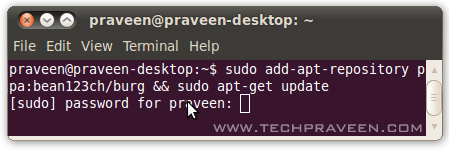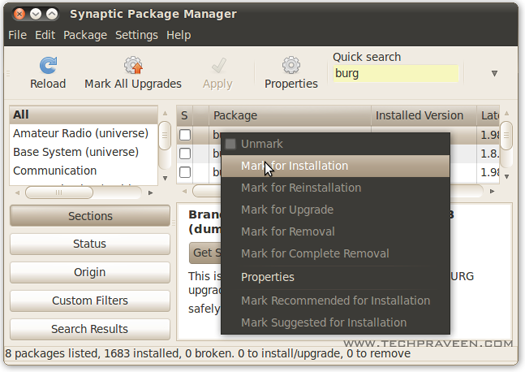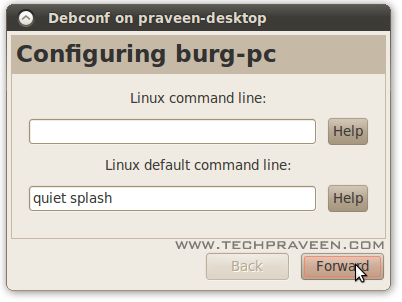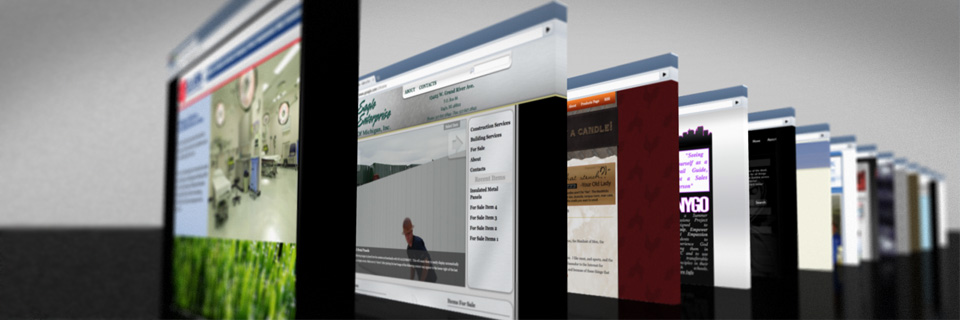It’s that time of the year again—another Ubuntu version is being released today, April 29th. To celebrate, we’ve put together a gaggle of screenshots, and reviewed the two biggest features to be offered in Lucid: social networking integration, and the Ubuntu One Music Store.
Ubuntu One Music Store
The new Ubuntu One Music Store is being touted as iTunes for Linux. This music store sells high-quality DRM-free MP3 music files for $0.77 USD. Users purchase this music via the Music Store in Rythmbox (plugin available for AmaroK and Banshee), logging in with their Ubuntu One account. If users don’t have an Ubuntu One account, they are required to register one (it is free). After a song or album is purchased, it is automatically backed up onto the user’s Ubuntu One storage account.
So, what’s it like, you ask? Very nice, actually. Browsing through the music selection reveals a wide range of music available from modern artists like Lady Gaga and Breaking Benjamin, as well as obscure artists, such as Blue Lunar Monkey. The music can be searched by album, artist, song, or genre.
The Music Store is very well organized. Clicking on an album or song will bring you to a concise page that lists all the songs on that particular album, as well as a preview feature, album artwork, relevant information, and the ability to download.
To buy the song, users must click “Download”. This will bring you to a summary purchase page, where you can review the information and, if you’re sure you want to purchase said song or album, you can proceed to checkout. You can go back to the store and download more songs, then pay for them all in one lump sum to make things simple. As far as I could tell, you can also remove songs from Checkout that you decide you don’t want.
For first-time users, billing information will need to be added. This information is then saved to make future purchases faster.
Unfortunately, you cannot pay with a Paypal account (which isn’t a big surprise anyway). You must plug in the info for a Visa or Mastercard, plus your country and zip code. All information is secure, but paranoid individuals can use a prepaid Visa or Mastercard (I know this because I used a prepaid Visa).
Once the relevant information is provided, the song will be downloaded to your Ubuntu One account, where you can then access if from any computer and download as many copies as you please, including burning them to CDs and copying them to different portable players.
Is it an iTunes substitute? Yes and no. You can’t use iTunes on Ubuntu, obviously, so it is certainly a convenient and handy way to legally purchase and download music, and is much, much, much easier to use than Amazon’s bloated download contraption they call software (mandatory for purchasing music from Amazon). With that said, calling it an iTunes substitute isn’t really true; iTunes offers podcasts and eBooks, plus video content, while the Music Store does not. Overall, the Ubuntu One Music Store is a very good first step in the right direction.
Social Networking
Ubuntu Lucid Lynx seems to be targeting the younger crowd—namely, the social marketing crowd. The wonderful application known as Gwibber is now integrated into the desktop in such a way that users can manage their Flick, Facebook, Twitter, chat, and other various accounts from one easy-to-access menu on the desktop panel.
Is this feature convenient? Absolutely. I was able to update my Facebook status in less than five seconds between working and emailing via the little drop down menu by the log out button.
What’s better, you can click that little envelope icon, choose “Broadcast Accounts”, and it will pull up Gwibber, where you can toggle through your various social networking accounts, view friends updates, upload images, and more.
If that wasn’t cool enough, you can set up a variety of different options and customizations that apply to your accounts.
Are these additions worthy, you might ask, or are they fluff that simply took up time that could have been used for those things. The answer to that is….maybe fluff, maybe not. That depends on you. For someone like myself, who works from home and frequently toggles between social networking accounts, chat, and email, these integrated features are a wonderful addition that streamlined connectivity and made it as integral on my computer as it is in my life.
Appearance
For anyone who has spent any appreciable amount of time using Ubuntu, the first thing you would have noticed upon peeking at the beta screenshots was the slap of color—purple, to be exact. Having come from a long-line of desert colored themes, Lucid’s smear of color is very appealing, as are the nice icons lined up on the desktop panel’s right side.
We don’t really have much to say in terms of the theme: some find it beautiful, others are ‘meh’ about it, and others hate it. Instead of telling you what we think (it’s awesome!!!), we’ll give you a full screenshot and let you form your own opinion.
Bugs
And now for the sad part. Yes, Lucid has gone through a ton of beta-testers who have dutifully reported bugs. As is always the case, however, some squeaked by, and they’ll be fixed in due time. Here are the couple we came across.
Ping Tab CrashIf you select the ‘ping’ tab in the Network Tools under System Administrator, the dialog crashes and you get a warning that the utility crashed unexpectedly.
ScreenshotsIt seemed like no matter how fast I pressed the screenshot button, the screenshot dialog would appear seven or eight times. I would have to accept the first one, then cancel the rest. This happened while taking a dozen different screenshots.
WifiErm, this isn’t so much a bug as it is a nuisance. I have used the last four editions of Ubuntu on the same laptop (Dell Latitude D620), and this is the first one that hasn’t worked out of the box. In fact, the wifi is still giving me problems. Lucid recognized my hardware and connected to both Ethernet and WiFi without problems. There was a DNS problem, however, and it wouldn’t load any webpages.
After editing config files and plugging in gateway IPs manually, it spontaneously worked after almost four hours of twiddling…then stopped working an hour later for no apparent reason. I’m yet to get it to load any pages.
The same thing happened on my Asus laptop.
This may not be a bug—this might just be my just desserts after having such an easy experience with Ubuntu for so long. Who knows. This problem is very real, however, and very frustrating, so I highly recommend playing with that LiveCD first and making sure that everything runs smooth on your system before installing.