Sidebar Gadgets in Windows Vista and 7 are mini applications that can give you information at a glance and provide access to frequently used tools with a variety of possible uses. They can connect to web services to deliver business data,
weather information, news updates, traffic maps,
Internet radio streams, and even slide shows of
online photo albums. Gadgets can also integrate with other programs to provide streamlined interaction.
On
Windows Live Gallery, there are almost 4000 Dekstop gadgets available divided into several categories. I usually download new and useful gadgets from those that I think can help in my daily activities both online and offline.
I’ve dozens of these gadgets already installed in my system but here I’m
compiling a list of some useful gadgets that can give
a helping hand in doing some common tasks that you do, to increase your productivity.
1. Web SearchSearch from any search engine from this small and compact gadget. Search
google, live, yahoo, ask, altavista, news, maps, images, music, software, weather, youtube, ebay, amazon, dictionary and even wikipedia.
Download2. Volume Controller A simple volume and mute control for the Sidebar.
Download3. Application Launcher Launch your most frequently used applications from the sidebar by clicking the icons. Drag and Drop to add to the list.
Download4. Dictionary Quickly search for definitions and synonyms of input words.
Download5. Clipboard Manager This is a real time saver. Experience a new dimension of Windows Clipboard and manage it from Windows Sidebar. Use Clipboard History, build your Favorite Clips, timestamp your remarks, enjoy additional tools
Download6. To-do List ToDo Gadget, easily manage and track your daily to-do list. ToDo gadget lets you add up to 7 tasks. You can
highlight tasks in different colors and change their priorities, everything you need to get things done!
Download7. Calculator Simple yet advanced Calculator now in your sidebar for easy
calculations.Almost the
best sidebar calculator – by far the best visually.
Download8. RUN a quick access to RUN of windows.
Download9. Windows Media PlayerPlays your music and videos, without WMP being open
Download10. Control System (with Clock)With this Control System With Clock you can simply control standby, shutdown, restart, logoff or hibernate your Computer from you Windows Sidebar. And also contains 16 skin.
Download11. Screen SnapperScree
n Snapper is a powerful, flexible and intuitive screen-capture utility. It allows you to capture anything on the screen. Can capture full screen. Can capture windows or objects in the screen. Can capture regions in the screen. Copy image to clipboard automatically. Can automatically save captured images. Can Save images in 7 popular formats: BMP/EMF/GIF/JPG/PNG/TIFF/WMF
Download12. Mini BrowserA mini Web browser for the sidebar.
- Create “Web clips” and monitor any area of a web page.
- Reload the home page at a given interval.
- Now allows to specify the size of the browser.
- Ideal for: network monitoring, news headlines,
web radio, video playlists, web TV, and much more…
Download13. Windows Live Writer GadgetWith this gadget you can open a new blog entry, open a previous blog entry or even open the options right from your sidebar (or have it floating and open Writer from anywhere). Not only this, but you can drag and drop onto the gadget too. The gadget supports images, urls, and image urls for drag and drop, and each one will open a new blog entry in Writer with the relevant details already in.
Download14. Unit ConverterVer useful tool with nice interface. Can convert any unit:
Length, Area, Volume, Mass (Weight), Angle, Time, Speed, Velocity, Pressure,Energy, Work, amount of heat,Power or heat
flow rate,Data Storage,Temperature and more.
Download 15. All in one System MonitorThe System Monitor shows important information of your PC. Like, Time, Wifi Connections, Battery Level, System usage, Drives free spaces, Recycle bin status, Quick shutdown buttons.
Download




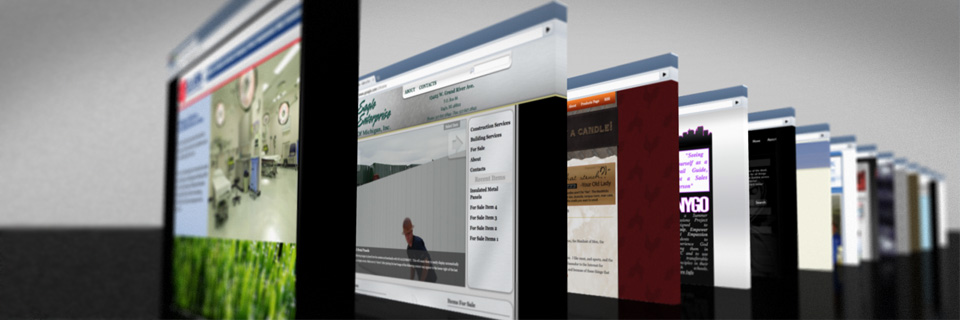
















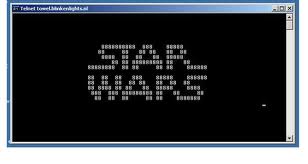





 If everything does go through, however, you can head to your "Computer" section, or hit the "Explore" choice on the Gladinet start page, and see your pictures, documents, and other files listed under a new shared drive, labeled "Z:" and named "resources." Opening a word document might fail at first—it did for me with Word 2007—but the files are otherwise there for you to move and manage. Some services, like Picasa, are finicky about what you can put where, but Gladinet shows an explanatory progress dialog that details what went wrong.
If everything does go through, however, you can head to your "Computer" section, or hit the "Explore" choice on the Gladinet start page, and see your pictures, documents, and other files listed under a new shared drive, labeled "Z:" and named "resources." Opening a word document might fail at first—it did for me with Word 2007—but the files are otherwise there for you to move and manage. Some services, like Picasa, are finicky about what you can put where, but Gladinet shows an explanatory progress dialog that details what went wrong. Uploading a picture to the Picasa drive, for example, doesn't fly, unless you create a new folder and leave it there—which makes sense, because Picasa Web Albums is organized by, well, albums. But creating a new "Just a Test" folder and dropping a screenshot there worked, as evidenced by the Picasa Web Albums screenshot to the left. SkyDrive and Google Docs worked similarly; I don't, unfortunately, have an S3 account to check out, but I'd presume it has fewer restrictions than any of the others, being a storage-based app.
Uploading a picture to the Picasa drive, for example, doesn't fly, unless you create a new folder and leave it there—which makes sense, because Picasa Web Albums is organized by, well, albums. But creating a new "Just a Test" folder and dropping a screenshot there worked, as evidenced by the Picasa Web Albums screenshot to the left. SkyDrive and Google Docs worked similarly; I don't, unfortunately, have an S3 account to check out, but I'd presume it has fewer restrictions than any of the others, being a storage-based app.









































